Connect Tuya smart lights
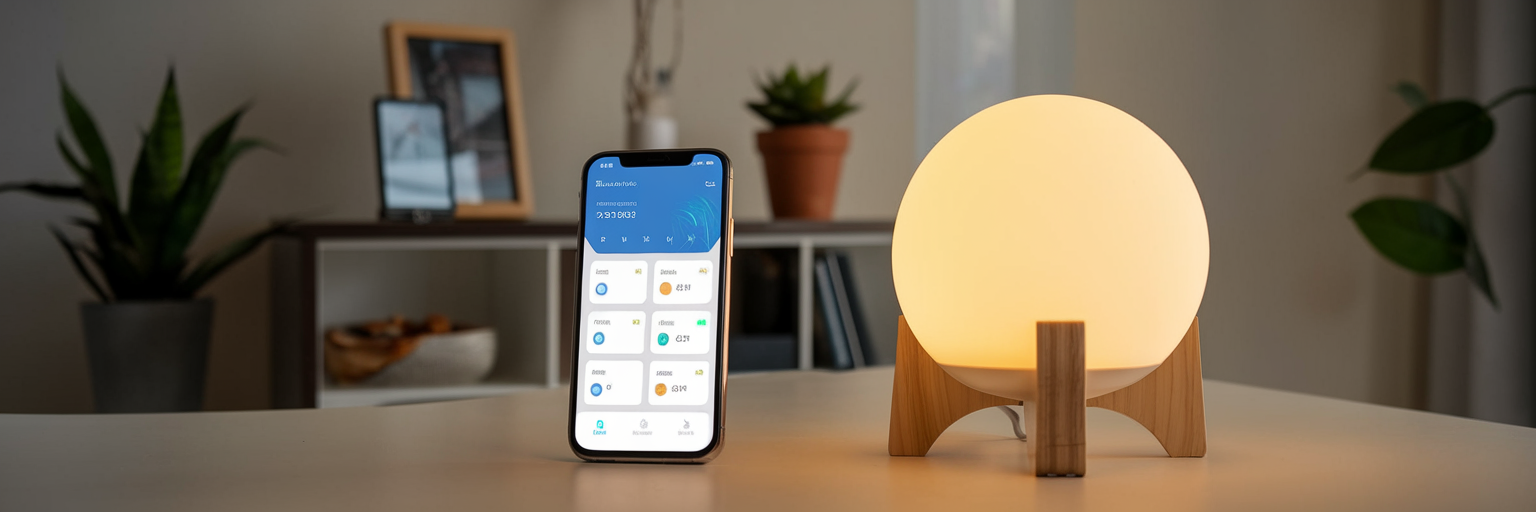
Smart Lighting with Tuya makes controlling your home lights fast, easy, and energy-efficient. Use the Tuya app to switch all lights on/off, schedule automations, and set brightness and colour—no need to get off the couch. Follow the steps below to install the app and pair your smart bulb.
Tools you’ll need
Before you start, gather what you need so setup is smooth.
- Smartphone with iOS or Android
- Tuya Smart app (from Apple App Store or Google Play)
- Tuya-compatible smart bulb
- 2.4 GHz Wi-Fi network name (SSID) and password
Step-by-step installation guide
1. Preparation
Install the Tuya Smart app and create an account. Screw in the smart bulb and switch the lamp on. The bulb should light up.
2. Add the device in the app
In the Tuya app, tap Add Device. In the left menu choose Lighting, then select Lighting (Wi-Fi) to pair the smart bulb via Wi-Fi.
3. Wi-Fi requirements
Tuya bulbs pair over 2.4 GHz Wi-Fi. If your router is set to 5 GHz only, enable 2.4 GHz (or contact your provider). Make sure your phone is connected to the home Wi-Fi, enter the SSID and password in the app, then continue.
4. Bulb blinking (pairing mode)
Wait until the bulb starts blinking. When it blinks, wait 10 seconds, then confirm in the app that the light is flashing. The app will search and connect to the bulb. Once connected, setup will continue automatically.
5. Pairing failed?
Reset the bulb and try again:
- Toggle the lamp with the wall/inline switch: ON – OFF – ON – OFF – ON
- Wait ~2 seconds between toggles
- The bulb will start blinking again; wait 10 seconds and confirm blinking in the app
6. Name your smart bulb
After the bulb is added successfully, give it a clear name (e.g., Kitchen Table Lamp). This helps when you have multiple smart lights. Tap Continue.
What you can do in the Tuya app
| Feature | What it does |
|---|---|
| White | Drag the slider to dim/brighten in white mode. |
| Colour | Pick any colour by moving the selector; adjust brightness. |
| Scene | Choose themed presets the lamp can maintain. |
| Left time | Set an auto-off timer (e.g., turn off in 2 hours). |
| On/Off button | Quickly power the lamp on or off. |
| Schedule | Plan automatic on/off times for specific days. |
8. Create schedules (automatic on/off)
1) Open Schedule → Add a new plan (choose ON or OFF).
2) Select the exact time the lamp should switch.
3) Choose Repeat for one-time or multiple days.
4) Leave “User name” empty. Enable notifications if you want alerts when it triggers.
5) Under Switch, set the state (On/Off) for the chosen time and day(s). Save.
Smart savings & comfort
Set once, then relax—automations help cut energy use while giving you perfect brightness and colour at any time. No more getting up to flip a switch; enjoy hands-free control from the sofa.
Troubleshooting tips
- Bulb won’t pair: confirm 2.4 GHz Wi-Fi, move closer to the router, then perform the reset sequence and retry.
- Keeps dropping offline: ensure strong Wi-Fi signal, disable AP isolation, and keep power on at the wall switch.
- Voice control: after pairing in Tuya, link the Tuya account in your preferred voice assistant app if supported.




